Instructions for Using Degree Navigator
Rutgers Degree Navigator is an advising tool designed to help you make informed decisions regarding your academic progress; however, you are strongly encouraged to meet with an adviser to clarify your degree requirements. The Rutgers Degree Navigator report is not an official transcript of your academic record, nor does it constitute a contract between you and Rutgers The State University of New Jersey. Verification of college and degree requirements can only be certified by your academic advisor in conjunction with The School of Environmental and Biological Sciences Office of Academic Programs.
RUTGERS DEGREE NAVIGATOR IS USED TO TRACK GRADUATION REQUIREMENTS FOR ALL MAJORS OFFERED EXCLUSIVELY BY THE SCHOOL OF ENVIRONMENTAL AND BIOLOGICAL SCIENCES. STUDENTS SHOULD ENSURE THAT THEIR DEGREE NAVIGATOR INFORMATION IS ACCURATE.

To access your degree requirements, click the (+) sign listed under "My Program of Study" on the left side of the page. This will let you access "School of Environmental and Biological Sciences Core Curriculum" and your declared major(s) and minor requirements by clicking on any of the programs listed. Only programs that you have officially declared will be listed under "My Program of Study".
Completed courses for which you have received a passing grade will have a check mark next to them. Courses you are currently registered for but have not yet passed will be designated by a green dot. Courses you have included in your "Planned Courses" list will be designated by a yellow dot. If you do not receive satisfactory grades in the courses you are taking or plan to take, they will not fill degree requirements. Contact your academic advisor if you have questions about any requirements.
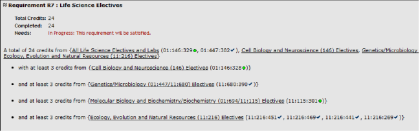
How to look at a combined degree program and determine remaining course requirements.
You can look at requirements for all of your declared programs in one report by following these instructions:
- In the center of the page you will see "All (or Final) Degree Requirements." Click on "audit" button to look at all your requirements. If you are a double major or have a minor, you may have more than one combination. If you want to see all your requirements, choose the combination that includes all of your programs.

- Now you will be able to scroll through all requirements and determine which requirements are complete and which requirements still need to be filled. If you are close to completing your requirements, you might find it helpful to run an "Incomplete Requirement Report":
- Toward the top center of the page you will see the following:

- Use the drop down menu to select "Incomplete Requirements Report".
This report will just show you requirements that still need to be completed.
How to Use Rutgers Degree Navigator to check an option, major, or minor that you have not yet declared.
Rutgers Degree Navigator also displays how the courses you have taken or are currently registered for will fit into any program of study offered at Rutgers. This feature is very useful if you have not yet declared a major or if you want to consider changing your option or major.
- To check requirements for a particular major, click on the "Search" function in the upper left hand corner of the page.
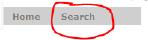
- Click on "Programs of Study".

- Type the name or the curriculum code of the program in which you are interested in the "Keyword" box.
- For example if you are interested in majoring in Biological Sciences type in either Biological Sciences or the 119 subject code.Note that Degree Navigator is used throughout Rutgers University and includes degree programs on the Newark (NK) and Camden (CA) campuses as well. Make sure you are using only programs offered in New Brunswick (NB).
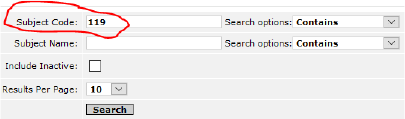
- For example if you are interested in majoring in Biological Sciences type in either Biological Sciences or the 119 subject code.Note that Degree Navigator is used throughout Rutgers University and includes degree programs on the Newark (NK) and Camden (CA) campuses as well. Make sure you are using only programs offered in New Brunswick (NB).
- Choose the major and option that you want to check. Click on the "View" button associated with the major/option you want to check. Make sure that the major you want is available at the School of Environmental and Biological Sciences. If you want to complete a major NOT offered at the School of Environmental and Biological Sciences, a School-to-School transfer will be required.

- Once you click on a major and option, Degree Navigator will show you how your courses fit into the program.and what courses would remain to complete the program.
Some majors, such as Biological Sciences and Public Health, are offered at SEBS but run by other schools in New Brunswick. The DN entry for these majors may not accurately reflect some additional areas that SEBS requires. Particular requirements that may not be included or may only be viewable in the “Combined Program” for these majors, are: 1. Experiential Learning, 2. Quantitative Methods, 3. Professional Ethics and 4. Additional science requirements (Public Health).